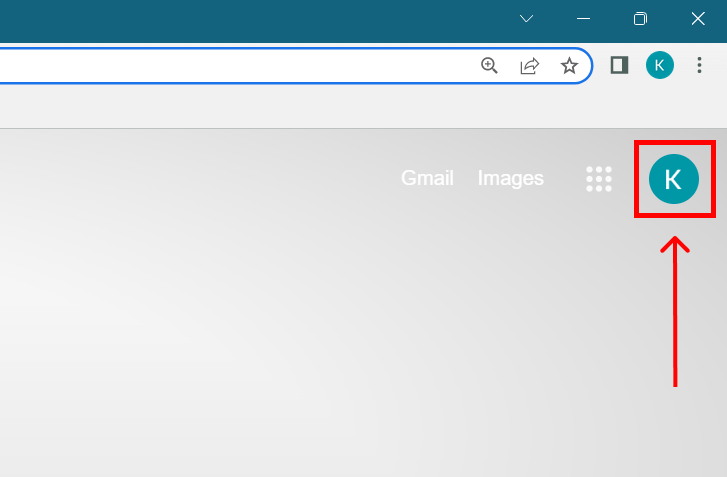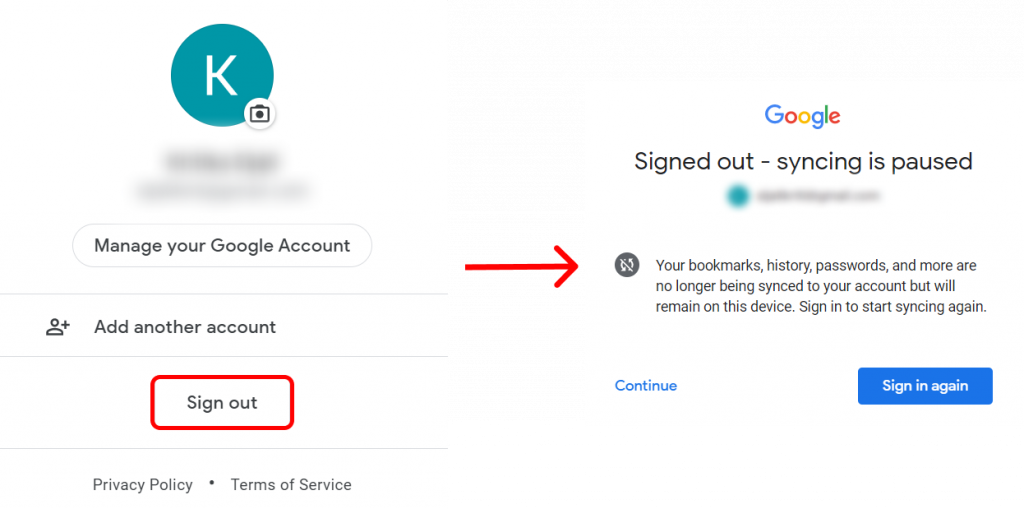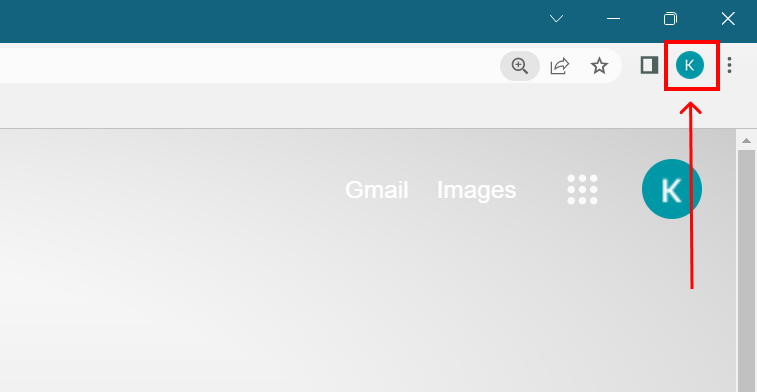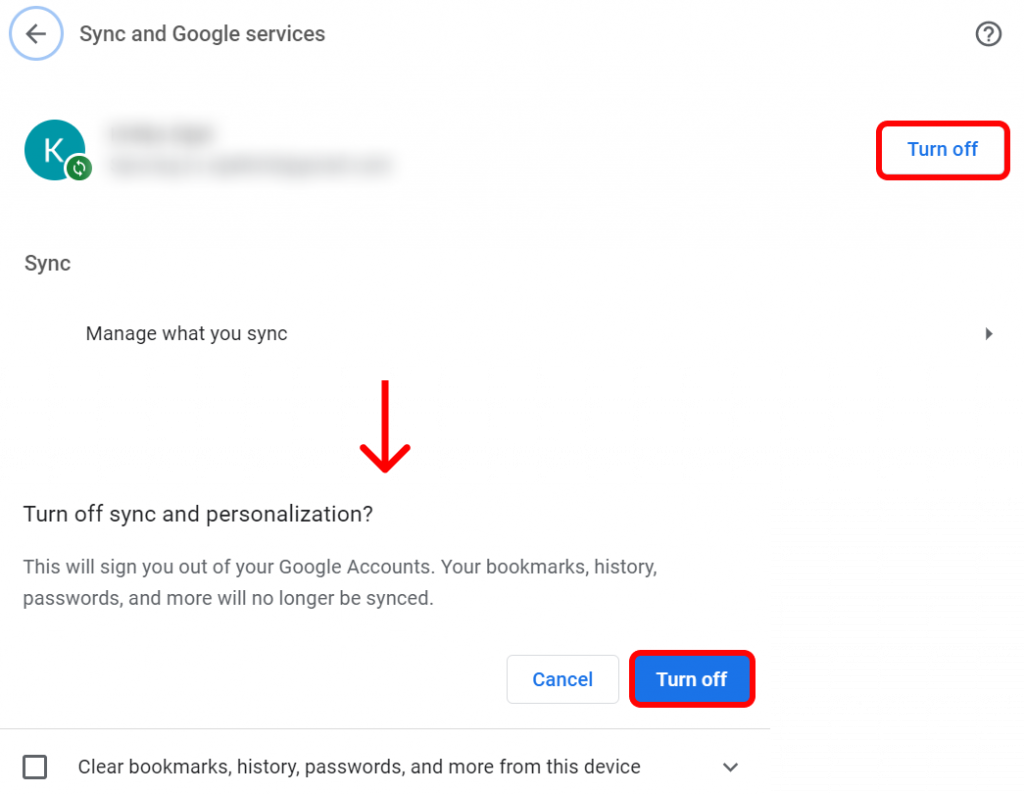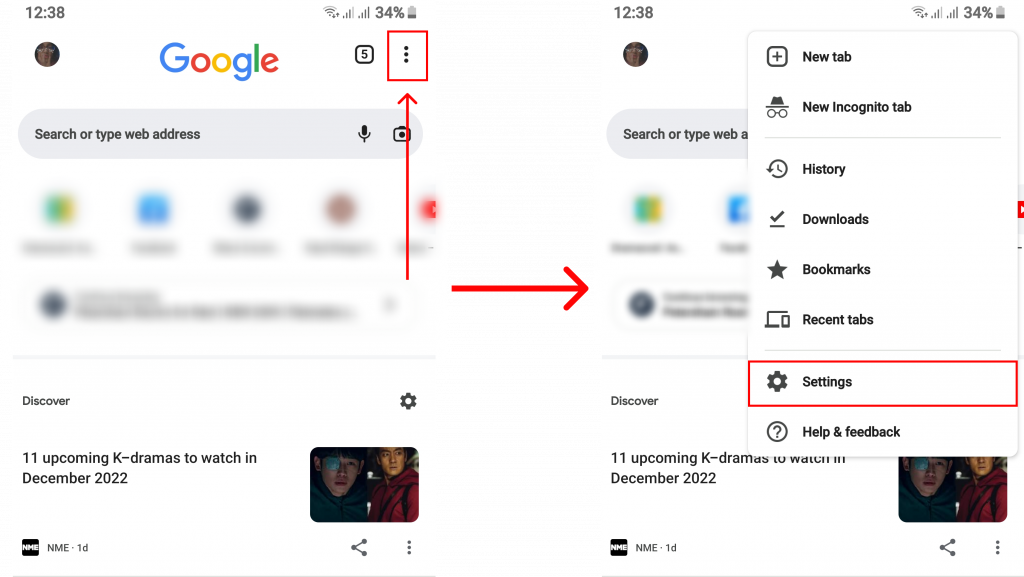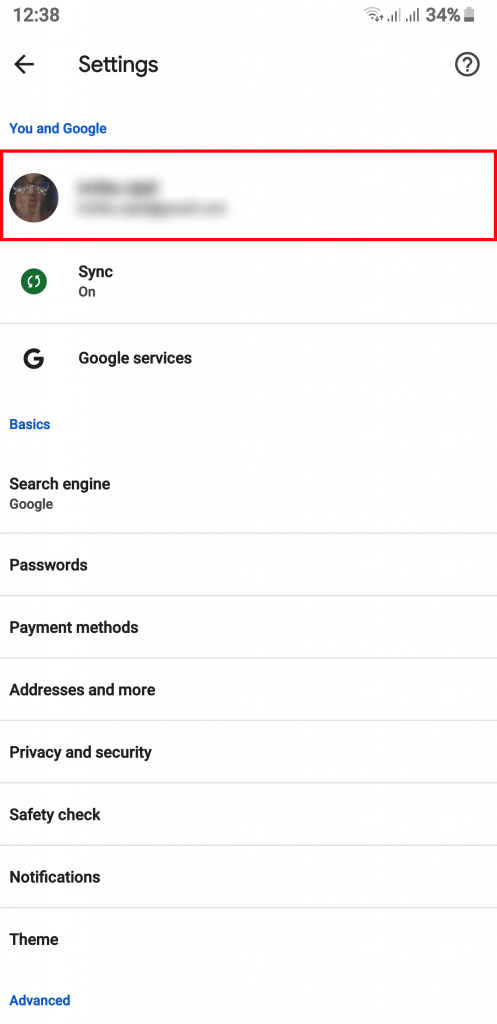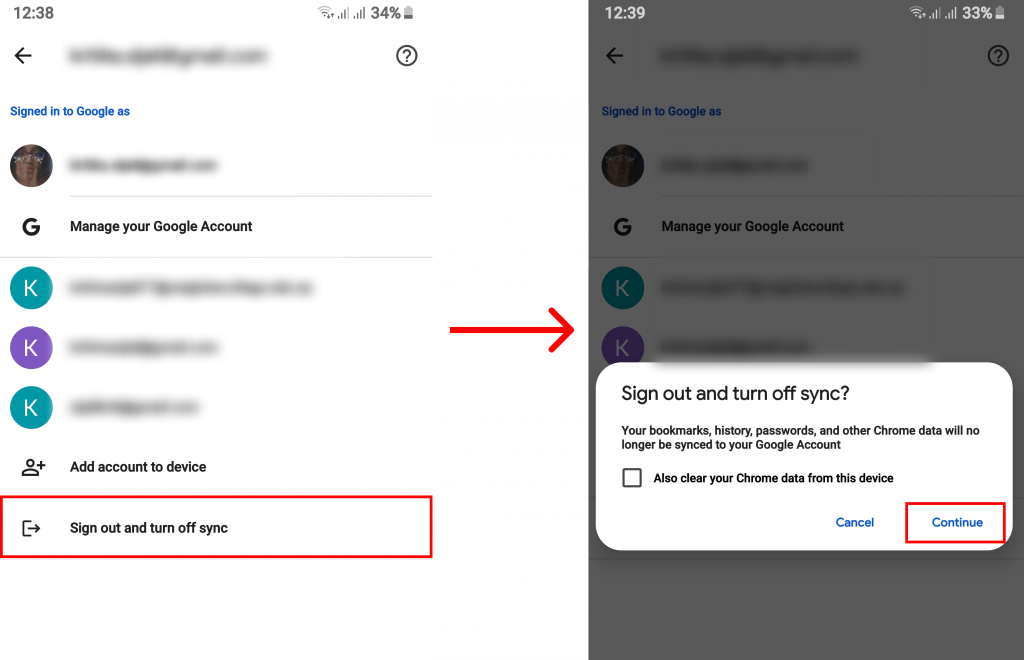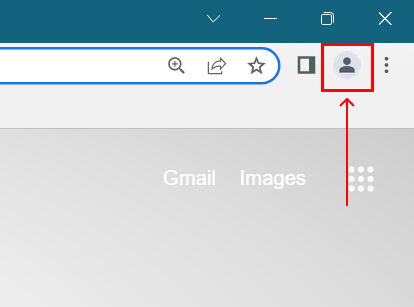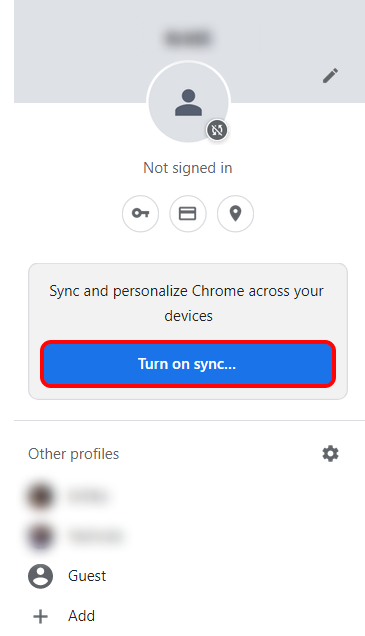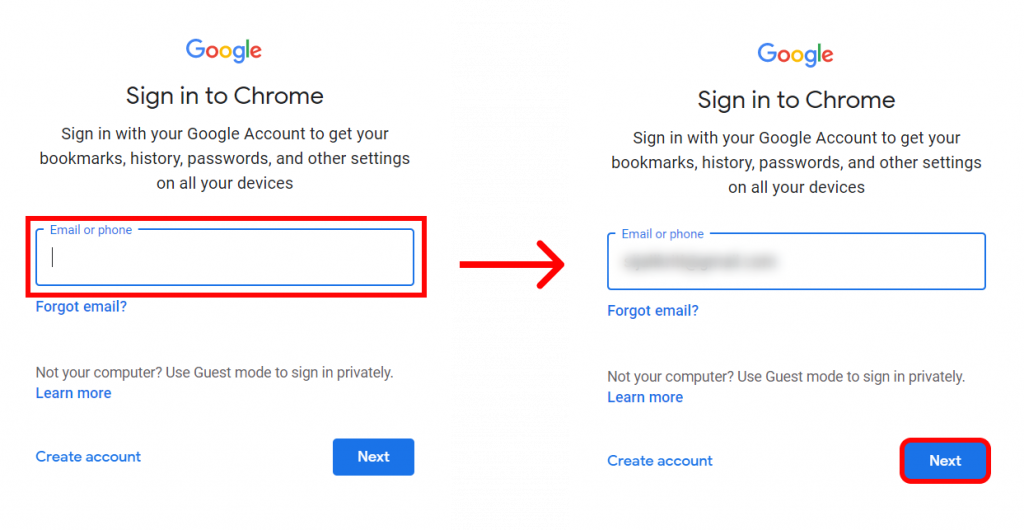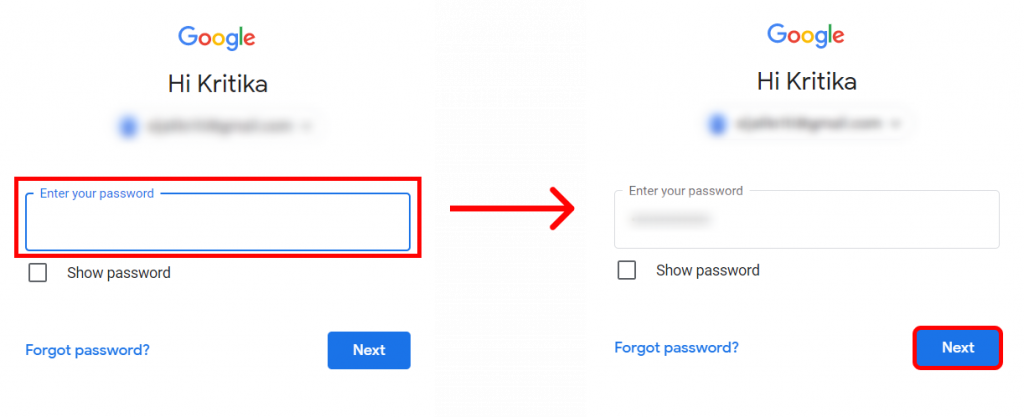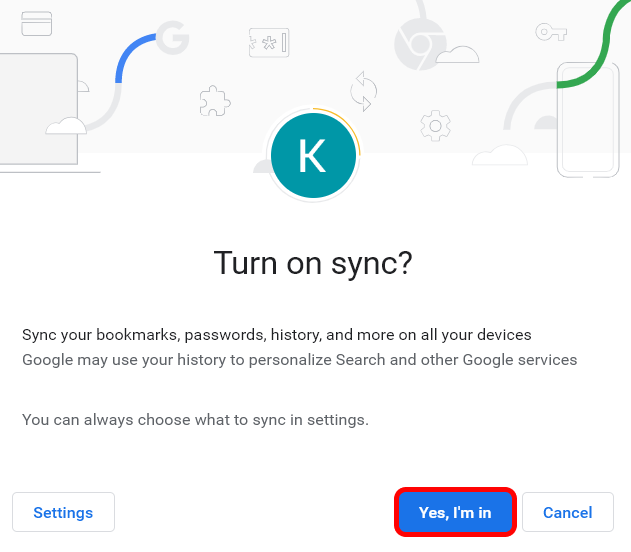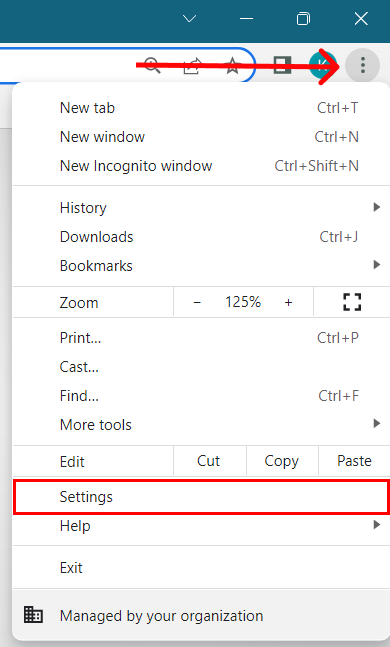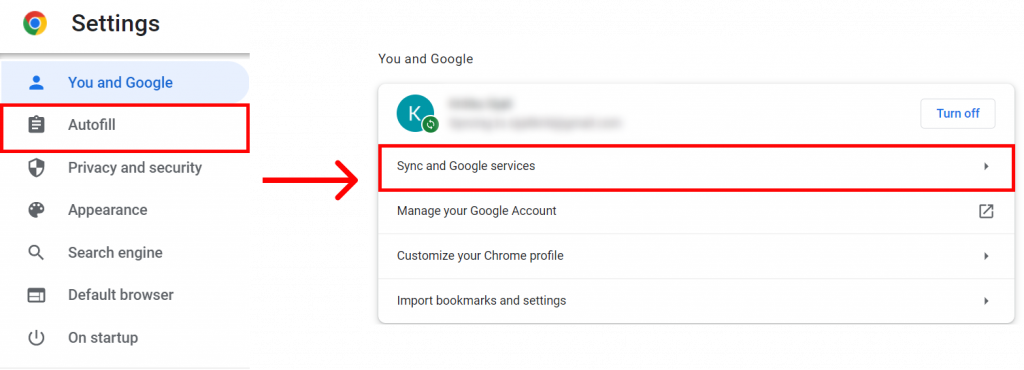You may probably have used a school computer or your friends’ device to check your mail. If you have done this, then you also need to be aware that it is extremely important to sign out of chrome. If you leave chrome unattended and signed in, people can easily look into your browser history, saved password, and other information. So, in this article, we have presented plenty of ways for you to sign out of chrome. We have pieced together steps from different devices and additional information that can come in handy when you learn about this.
How to Sign Out of Chrome using PC?
Chrome is one of the most used and popular web browsers. Integrating it with your google account definitely elevates the user experience. However, leaving your account unattended can be extremely dangerous. Hence, you can easily sign out of chrome in just three steps:
1. Open Google Chrome.
2. Click on the profile icon.
3. Select ‘Sign Out’.
How to Turn Off Sync in Chrome using PC?
Chrome automatically syncs every piece of information accessed through it to be saved within the platform. This information is synced using the google account and ultimately can also be viewed through it. If you want to keep your browsing pattern lowkey you can turn off sync by following the steps below:
1. Open Google Chrome.
2. Click on your profile picture/icon.
You can find this in the upper-right corner of your screen.
3. Select ‘Sync is on‘.
4. Press ‘Turn Off‘ and confirm by tapping ‘Turn off‘ once again.
This way you can sign out of chrome on your PC.
How to Sign Out of Chrome using Android?
Chrome app is easy and available to use for every android user. If you have regularly been using the chrome app with your google account, you might want to log out of your account as well. Whether it’s because your friends and family use the device as well or you are just extra conscious about your security, you can follow the steps below to sign out of chrome.
1. Open the Chrome app.
2. Click on the triple-dot icon and select ‘Settings‘.
3. Tap on your account name and email.
4. Choose ‘Sign out and turn off sync‘ and finalize with ‘Continue‘.
By following these steps, you can sign out of chrome on any android device.
How to Sign Out of Chrome using IOS?
The good thing about google chrome is that it is available on every IOS device. Whether people are using iPhone or iPad, they can use chrome. But this would also require you to log out of your account once in a while for security purposes. Here, we have demonstrated steps for you to follow if you want to sign out of chrome”
1. Open chrome app.
2. Click on the three horizontal dots icon and select ‘Settings‘.
3. Tap your account name given with your email.
4. Select ‘Sign out and turn off sync‘.
5. Confirm with ‘Sign Out‘.
This way you can sign out of chrome using any IOS device.
Can You Sign Out of Chrome Remotely?
If you no longer have a device that will let you access google chrome and you need to sign out of it immediately, you can even sign out of chrome remotely. This means that you will not need to have a chrome app or web to log out. You will however need to
1. Go to myaccount.google.com/permissions.
2. Scroll to find ‘Google apps‘ and click ‘Google Chrome‘.
3. Select ‘Remove access‘.
This way even if you do not have direct access to google chrome, you can make sure that you are signed out of chrome.
How to Sign In on Chrome?
Once you have signed out of chrome, you might eventually need to sign back in. At such times, you can follow the steps below to sign in on chrome:
1. Open Chrome.
2. Find the profile icon at the upper right and click on it.
3. Select the option ‘Turn on sync.
4. Enter your email and click ‘Next‘.
5. Enter your password and click ‘Next‘.
6. Tap ‘Yes, I’m in‘ to turn sync on.
You can now enjoy chrome.
What Can I Do to Turn Off Auto Sign-In on Chrome?
Usually, once you have signed in to chrome using your google account it stays on by default. This means, every time you open chrome you will have an already signed-in chrome unless you have manually logged out. To stop this from happening you can always follow the steps below and turn off the auto sign-in:
1. Open Google Chrome.
2. Click on the three-dot icon and select ‘Settings‘.
3. Go to ‘You and Google‘ section and choose ‘Sync and Google Services‘.
4. Turn off ‘Allow Chrome sign in‘.
This will ensure that your chrome is not automatically signed in with your account every time you access it.
Conclusion
Internet security has become extremely important in recent days. If someone got a hold of your chrome, they can not only see your history but get access to all the saved passwords and important details about your life. Thus, it’s imperative for you to learn about ways you can sign out of chrome. We hope that through this article, you got an insight into various details regarding sign-out. Let us know if you have any queries. Recommended Article: How to Save Passwords in Chrome?
Δ